Disk cloning offers significant support to computer users, functioning as an essential tool for both backup and efficient data transfer. While you can create backups with the best free backup software, restoring from a backup image becomes necessary when fixing a corrupted system or recovering lost data. However, performing a disk clone in advance completely transforms the situation. In case of an unfortunate hard drive failure or system crash, you can effortlessly replace the defective drive with a new one containing the duplicated data, ensuring a swift return to regular operations.
Furthermore, disk cloning offers notable advantages when it comes to upgrading a computer’s hard drive. By utilizing the disk clone feature, you can effortlessly migrate all components from the old hard drive to the new one, including applications, registry settings, partitions, and even the operating system itself.
Now, the next question arises: how can you achieve a seamless and secure hard drive clone? The solution lies in using dependable disk clone software.
Contents
- 1 What makes a potent disk clone tool?
- 1.1 Copy disks of various types
- 1.2 Clone hard drives of different sizes
- 1.3 Useful clone options
- 2 Best cloning software in Windows – AOMEIBackupper
What makes a potent disk clone tool?
When choosing a disk clone tool to facilitate the transfer of your operating system and data, it is important to consider the following guidelines:
Copy disks of various types
Many individuals opt to upgrade their computer’s performance by replacing traditional HDDs with SSDs. Even if your computer already has an SSD, you can further enhance its speed by replacing a SATA SSD with an NVMe SSD. To accomplish this, you require a cloning program capable of transferring data between various storage configurations, such as from an HDD to an SSD or from a SATA hard drive to a PCIe hard drive.
Moreover, it is common for the source and target disks to have different partition styles. A reliable cloning program should allow you to clone an MBR disk to a GPT disk or clone a GPT disk to an MBR disk without requiring you to convert the partition style to match.
Clone hard drives of different sizes
The issue of “cloned drive not showing full capacity” often arises when users clone smaller drives to larger ones. This occurs because the destination disk may have unallocated space left. To address this problem, a reliable disk cloning program that can add the unallocated space to existing partitions becomes invaluable.
Conversely, some users may need to clone a larger drive to a smaller one. In this scenario, it is essential to have a cloning utility that can clone only the used areas of the source drive, ensuring that the used portions fit within the available space on the target drive.
Useful clone options
An effective disk cloning software should offer advanced clone options to meet the diverse needs of users. One such option is the “Sector By Sector Clone” feature, which enables the cloning of both occupied and unoccupied space on the source disk while preserving the same partition layout on the destination disk.
Furthermore, the software should provide an “SSD Alignment” choice that utilizes 4K alignment technology. It helps to enhance the overall performance and efficiency of the target SSD.
Best cloning software in Windows – AOMEIBackupper
After conducting a thorough evaluation of several widely recommended cloning tools by mainstream media, I have found that AOMEI Backupper Professional satisfies all the mentioned requirements. Youcanuseittocloneharddrivesofdifferenttypesandsizes.
Supposing that you are replacing HDD with SSD, first make sure the target SSD is properly connected to your computer and backup files on thee SSD if it is not empty. Then adhere to the following steps:
Step 1. Download, install, and launch powerful disk clone software – AOMEI Backupper. After that, select Clone>Disk Clone.

Step 2. Click Next after selecting the computer’s original hard drive from the Source Disk page.
Step 3. Click Next after selecting the newly connected SSD from the Destination Disk page.
Step 4. To accelerate the SSD’s read/write speeds, it is proposed that you check the SSD Alignment option. Click Start Clone at the end to begin copying the HDD to the SSD.
AOMEI Backupper is designed to be user-friendly, regardless of your level of expertise in handling PC data. It offers different editions to cater to both individual and business users. If you need to clone a data disk that does not have an operating system installed, you can try the free disk cloning software AOMEI Backupper Standard.
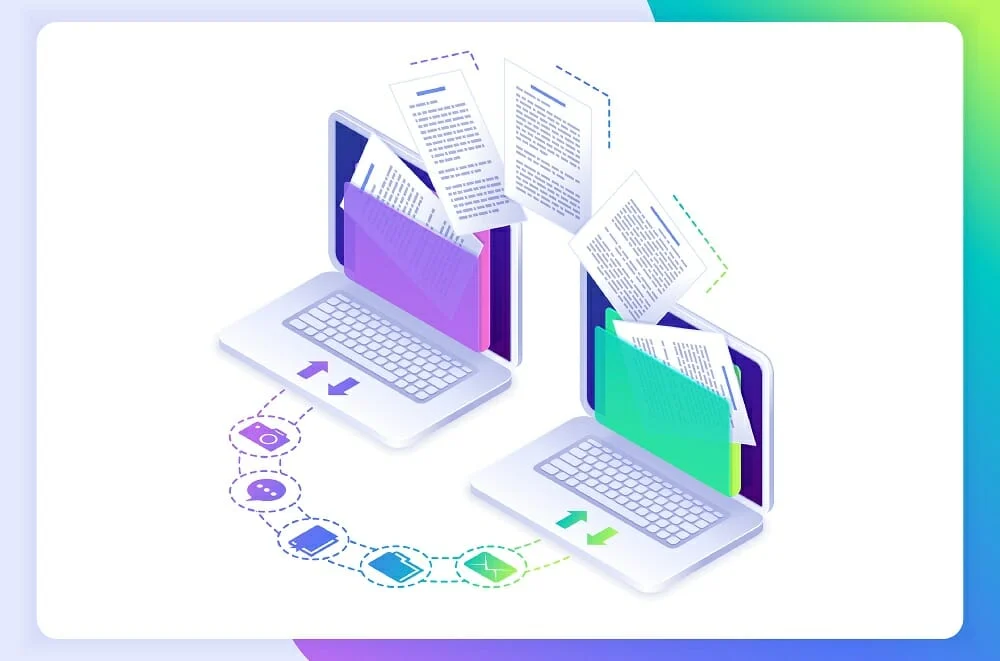



What i do not realize is in fact how you are no longer actually much more wellfavored than you might be right now Youre very intelligent You recognize thus considerably in relation to this topic made me in my view believe it from numerous numerous angles Its like men and women are not fascinated until it is one thing to do with Lady gaga Your own stuffs excellent All the time handle it up
Hello Neat post Theres an issue together with your site in internet explorer would check this IE still is the marketplace chief and a large element of other folks will leave out your magnificent writing due to this problem
Simply wish to say your article is as amazing The clearness in your post is just nice and i could assume youre an expert on this subject Well with your permission let me to grab your feed to keep updated with forthcoming post Thanks a million and please carry on the gratifying work.
Ny weekly Awesome! Its genuinely remarkable post, I have got much clear idea regarding from this post . Ny weekly
La weekly I truly appreciate your technique of writing a blog. I added it to my bookmark site list and will
Fourweekmba This is my first time pay a quick visit at here and i am really happy to read everthing at one place
Usually I do not read article on blogs however I would like to say that this writeup very compelled me to take a look at and do it Your writing style has been amazed me Thank you very nice article
Hello, Jack speaking. I’ve bookmarked your site and make it a habit to check in daily. The information is top-notch, and I appreciate your efforts.
Hey there You have done a fantastic job I will certainly digg it and personally recommend to my friends Im confident theyll be benefited from this site
Nice blog here Also your site loads up fast What host are you using Can I get your affiliate link to your host I wish my web site loaded up as quickly as yours lol
Tech to Trick Very well presented. Every quote was awesome and thanks for sharing the content. Keep sharing and keep motivating others.
My brother recommended I might like this web site He was totally right This post actually made my day You cannt imagine just how much time I had spent for this information Thanks
Sky Scarlet very informative articles or reviews at this time.
Mating Press I’m often to blogging and i really appreciate your content. The article has actually peaks my interest. I’m going to bookmark your web site and maintain checking for brand spanking new information.